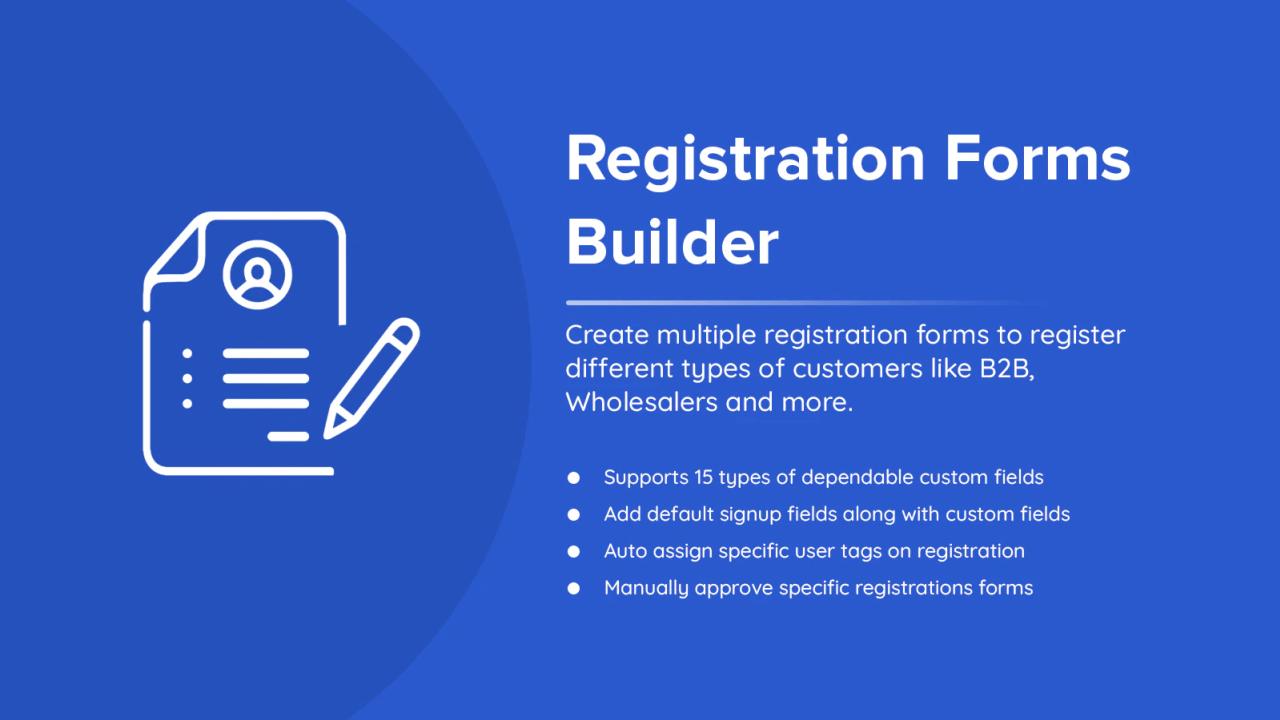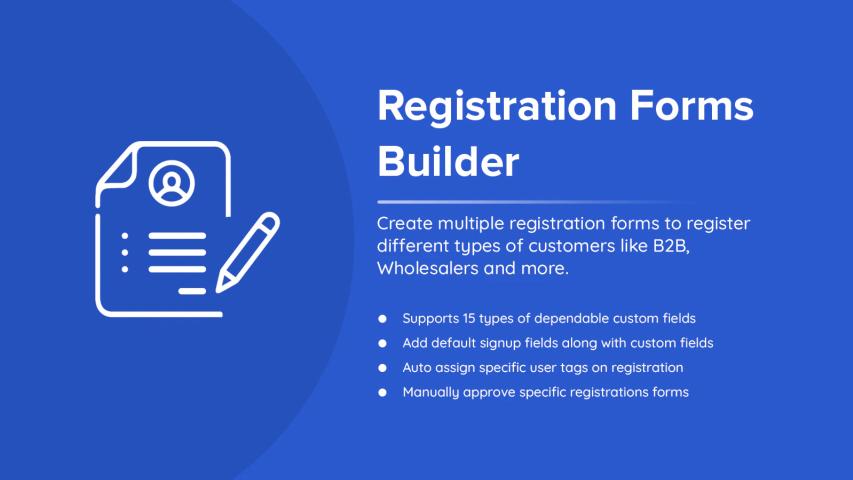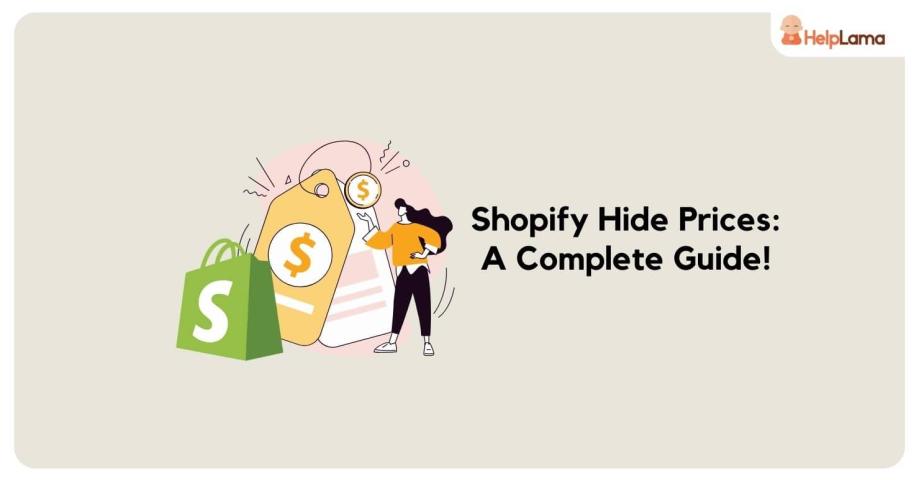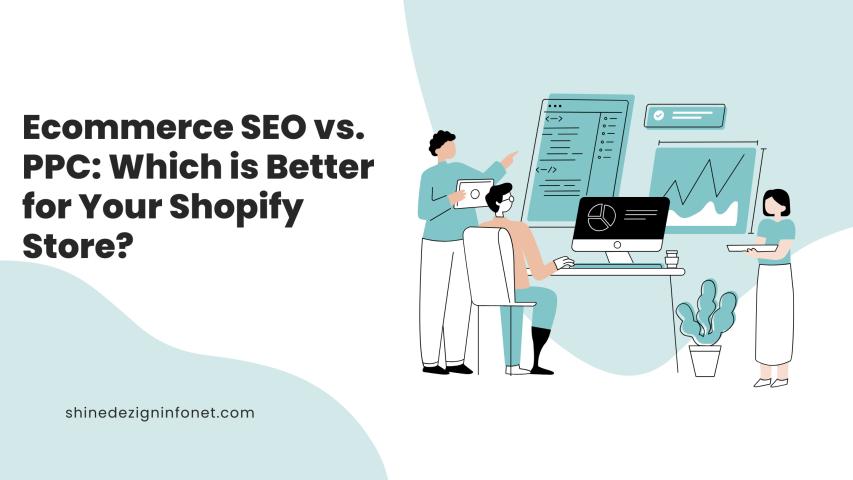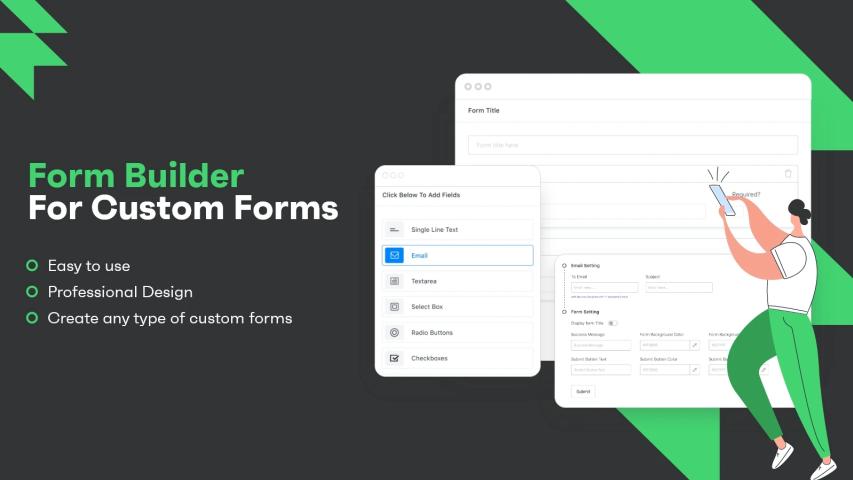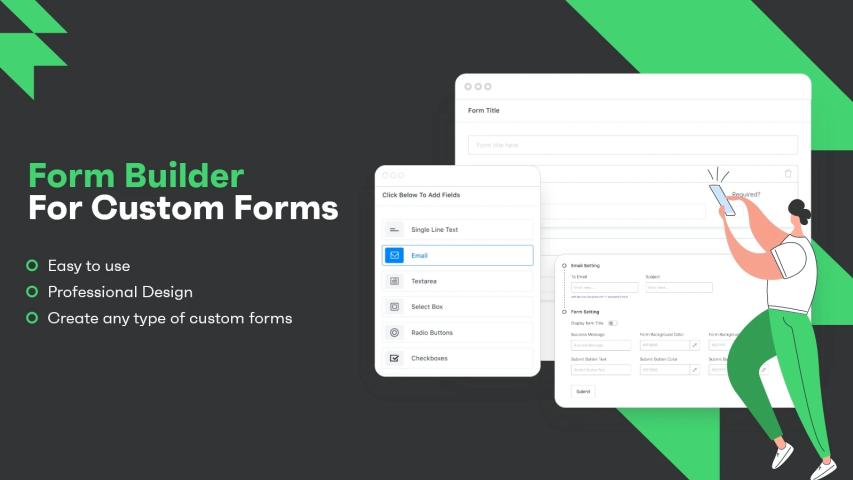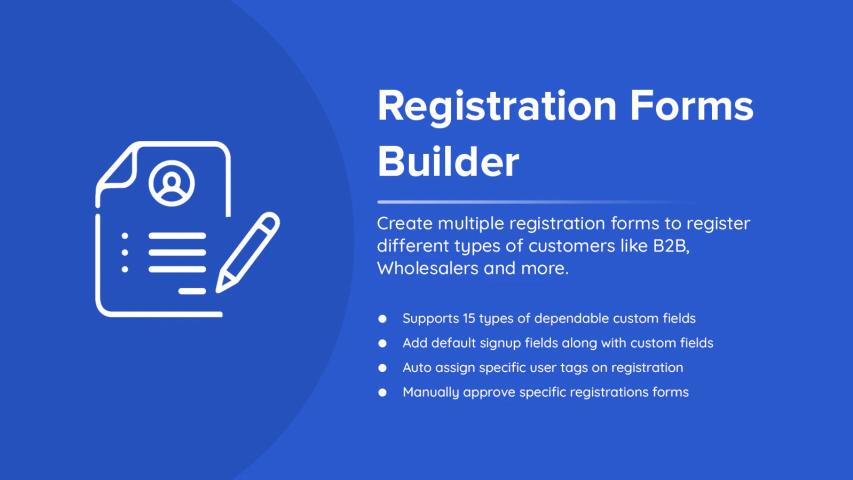Creating custom forms is a great way to capture valuable customer data, gather leads, and improve user engagement on your Shopify store. Shopify Form Builder apps allow you to design tailored forms that suit your specific business needs, such as inquiry, feedback, or lead capture forms. These tools are user-friendly, offering drag-and-drop functionality so that you can build forms without any technical expertise.
Step-by-Step Guideline
Here’s a step-by-step guide to help you create a Shopify customer registration form using the app.
Step 1: Pick the Right Form Builder App
The first step in building custom forms is selecting the appropriate form builder app from the Shopify App Store. There are various options available, each offering unique features depending on your needs. Popular choices include:
B2B Registration Forms Builder
HulkApps Form Builder
POWR Form Builder
Globo Form Builder
Form Builder by Metizsoft
When choosing your app, look for features like ease of use, drag-and-drop capabilities, mobile-friendly designs, and integrations with tools like CRM or email marketing platforms.
Step 2: Install the App on Your Shopify Store
Once you’ve selected your preferred app, install it from the Shopify App Store by clicking "Add app." The app will be installed and available under the “Apps” section of your Shopify dashboard, ready for you to start creating forms.
Step 3: Start Building Your Form
After installation, access the app’s dashboard to begin creating a form. Look for the “Create New Form” button or a similar option, and choose a template based on your needs, such as a contact, survey, or lead generation form. Many apps provide pre-built templates, making it easier to get started.
Alternatively, you can start from scratch if you have specific ideas for your form layout.
Step 4: Customize the Form Fields
Once you've chosen a form type, the next step is to customize the fields. Shopify form builder apps typically offer a drag-and-drop editor that allows you to add a variety of fields, such as text boxes, email inputs, dropdown menus, checkboxes, and file upload sections. You can also decide whether fields are mandatory or optional based on what information you want to collect from customers.
Customization gives you the flexibility to design forms that meet your store's needs, making it easy to gather relevant customer data.
Step 5: Add Conditional Logic (Optional)
Some form builder apps include a conditional logic feature, which lets you personalize the form experience. This feature allows certain fields to appear or remain hidden depending on the user’s responses. For instance, if a customer selects a particular option, more fields relevant to that choice will show up, making the form more streamlined and user-friendly.
Conditional logic can usually be found under advanced settings in most apps.
Step 6: Customize the Form Design
It’s important to >
Step 7: Set Up Notifications
After your form is designed, make sure you set up notifications. You can configure the app to send you alerts every time a customer submits a form. Additionally, set up auto-response emails for your customers so they receive a confirmation after completing the form, which helps with communication and follow-up.
Step 8: Publish Your Form on Your Store
Once your form is ready, it’s time to publish it on your Shopify store. The app will provide you with an embed code or link that can be placed on any relevant page, such as your contact page, homepage, or product page.
You can strategically position the form to make it more visible to customers, depending on its purpose—whether it's for inquiries, feedback, or order customization.
Step 9: Track and Optimize Form Performance
After publishing the form, monitoring its performance is crucial. Many form builder apps come with analytics tools that allow you to review submission rates, user interactions, and popular fields. Analyzing this data will help you optimize the form further by adjusting questions, simplifying certain sections, or tweaking the layout to increase submission rates.
Conclusion
Creating custom forms using a Shopify Form Builder app is an efficient way to enhance customer interactions on your eCommerce store. These apps offer an intuitive way to design forms that fit your business needs, helping you capture important information while improving user engagement. Following this step-by-step guide will allow you to create effective, custom forms that support your store’s growth and customer engagement efforts.