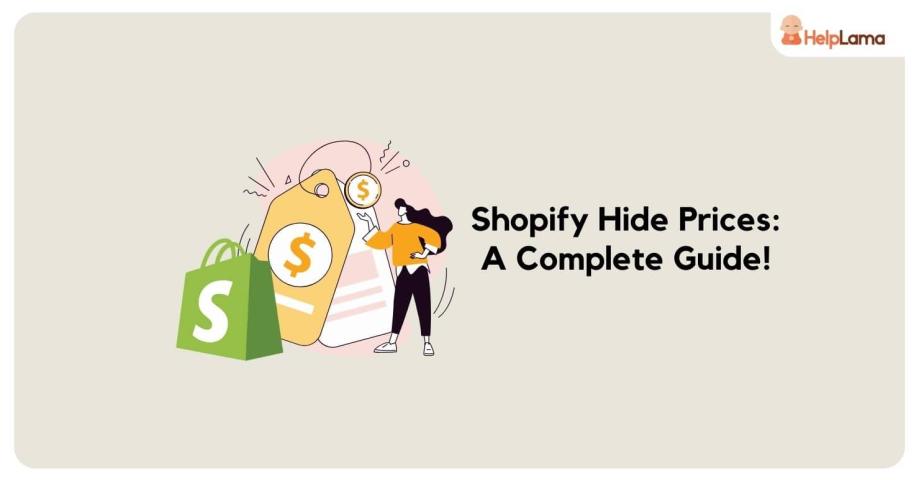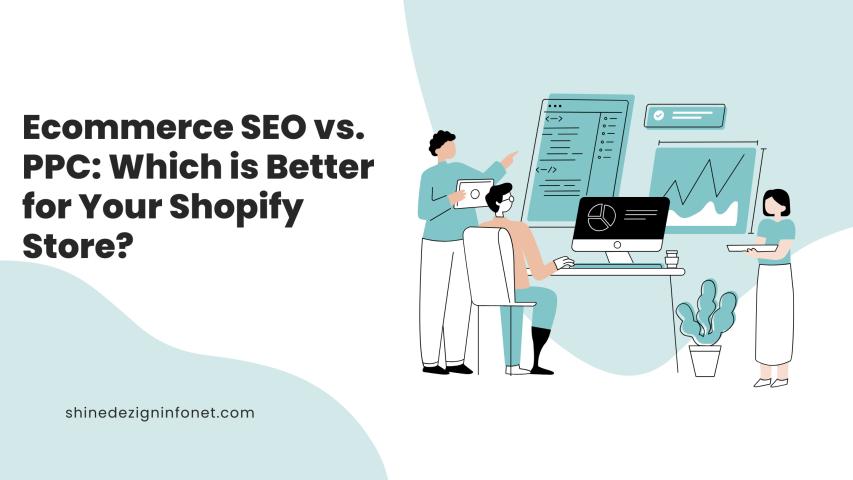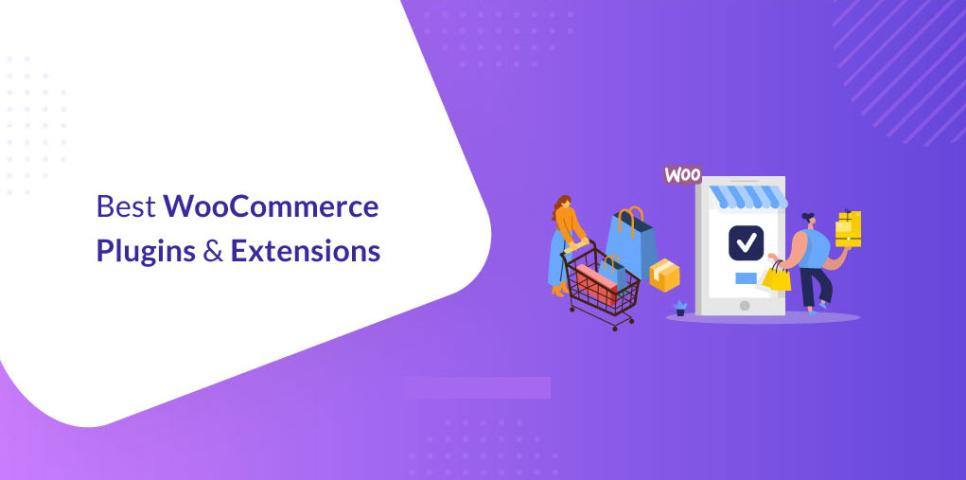Shopify is one of the leading eCommerce platforms, catering to businesses of all sizes. While it is highly efficient for retail transactions, B2B businesses often require a different purchasing process. Instead of fixed pricing, many merchants prefer a quotation-based model where customers can request a custom price. Shopify Request a Quote feature helps businesses manage bulk orders, offer personalized pricing, and improve customer interactions.
In this article, we will discuss how to implement the "Request a Quote" feature on Shopify and why it is crucial for B2B sales growth.
Importance of the Request a Quote Feature
The Request a Quote feature is essential for B2B businesses and high-value transactions. Below are some key reasons why it is necessary:
1. Personalized Pricing
B2B customers often place bulk orders that require special pricing. A "Request a Quote" feature allows businesses to negotiate and offer competitive prices based on order volume and customer type.
2. Flexible Purchasing Process
Unlike B2C transactions, B2B customers do not always purchase immediately. They may require discussions on bulk discounts, payment terms, and shipping. A quote request option ensures smooth negotiations.
3. Improved Customer Relationships
By allowing price negotiations, businesses can build long-term relationships with customers. Direct communication through quotes fosters trust and loyalty.
4. Encourages Higher Order Value
Customers are more likely to place larger orders when they know they can negotiate pricing. This increases the average order value and overall revenue.
5. Better Conversion Rate
Some buyers hesitate to purchase if they don’t see an immediate pricing fit. Allowing them to request a quote instead of leaving the store reduces bounce rates and increases conversion chances.
How to Implement the Request a Quote Feature on Shopify
There are multiple ways to add a quote request feature to your Shopify store. Below, we will cover manual implementation and the use of Shopify apps.
1. Using a Shopify App (Recommended)
Shopify provides several apps designed to integrate the "Request a Quote" functionality seamlessly. One of the most effective solutions is Shopify Request a Quote App. Here’s how to set it up:
Step 1: Install the App
Go to the Shopify App Store.
Search for Addify Request a Quote and click "Add App".
Install and approve the required permissions.
Step 2: Customize Quote Forms
Navigate to the app settings.
Use the built-in form builder to add custom fields (text, dropdowns, file attachments, etc.).
Ensure the form collects necessary details like company name, quantity, and custom requirements.
Step 3: Replace Add to Cart with Add to Quote
In the app settings, select which products should have the "Add to Quote" button instead of "Add to Cart".
You can choose specific products, categories, or customer groups.
Step 4: Manage Quotes from the Admin Panel
Receive and review quotes in your Shopify admin dashboard.
Approve, reject, or negotiate the offer.
Convert an accepted quote into an order or generate a PDF quote.
Step 5: Notify Customers and Track Quotes
Customers will receive notifications about their quote status.
Admins can also track and manage ongoing negotiations.
2. Manually Adding a Quote Request Form
If you prefer a manual approach, you can use Shopify's built-in contact forms and a little custom coding.
Step 1: Create a New Contact Form
Go to Online Store > Themes.
Click "Customize" and add a new contact form.
Include fields for customer details, product specifications, and quantity.
Step 2: Add a Request a Quote Button
Edit the product page template in Shopify's Liquid code.
Replace the Add to Cart button with a Request a Quote button.
Link it to the custom contact form.
Step 3: Manage Requests via Email
Shopify will send quote requests via email.
You will need to manually respond and negotiate with customers.
Best Practices for Using Request a Quote on Shopify
To get the most out of your quote request functionality, follow these best practices:
1. Enable Quick Responses
Customers expect prompt responses. Set up automated email replies to acknowledge their requests and provide estimated response times.
2. Offer Discounts for Bulk Orders
Encourage larger orders by providing volume discounts and tiered pricing.
3. Make the Quote Process Simple
The fewer steps involved, the better. Ensure your form is user-friendly and doesn’t ask for unnecessary details.
4. Use Quote Analytics
Track quote requests to understand customer behavior. Identify trends in pricing negotiations and improve your strategy accordingly.
5. Customize the Quote Form for Different Customers
Different customer segments may require different quote forms. For example, wholesalers may need fields for tax IDs or business licenses.
6. Allow Customers to Attach Files
For custom orders, allow customers to upload files such as product specifications, drawings, or reference images.
7. Follow Up on Unanswered Quotes
If a customer has not responded to a quote, send a follow-up email. Offering an additional discount can help close the deal.
Conclusion
Implementing a "Request a Quote" feature on Shopify is crucial for B2B businesses and high-value transactions. It allows for personalized pricing, better customer relationships, and increased sales opportunities. Using apps like Addify Request a Quote simplifies the process and provides advanced features to manage and track quotations efficiently.