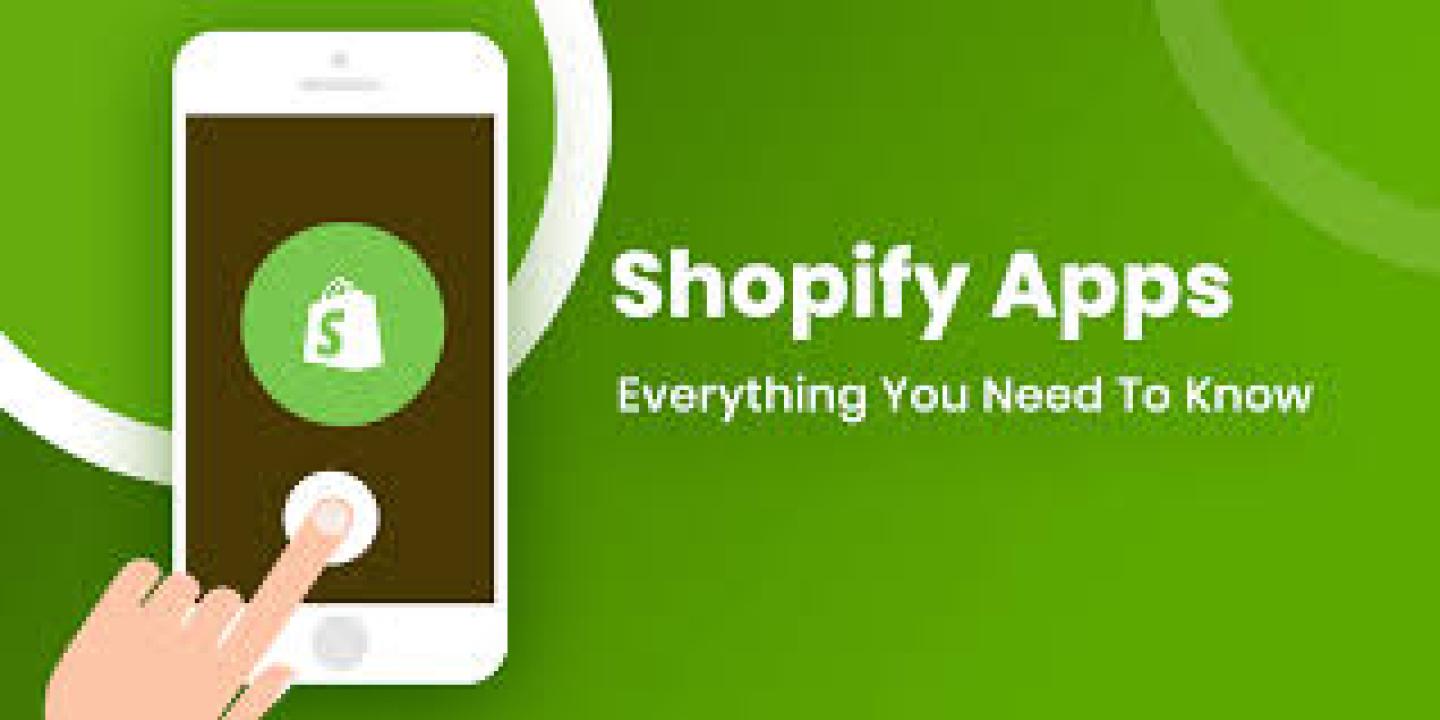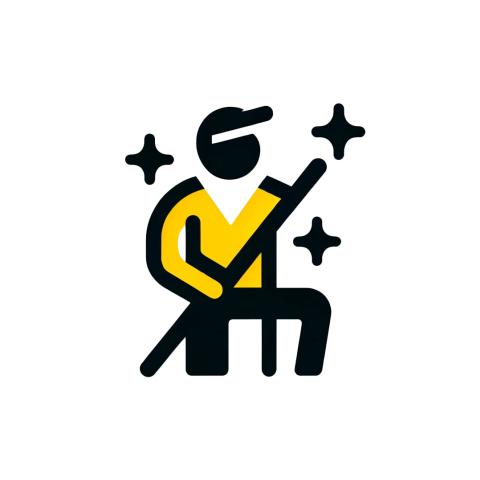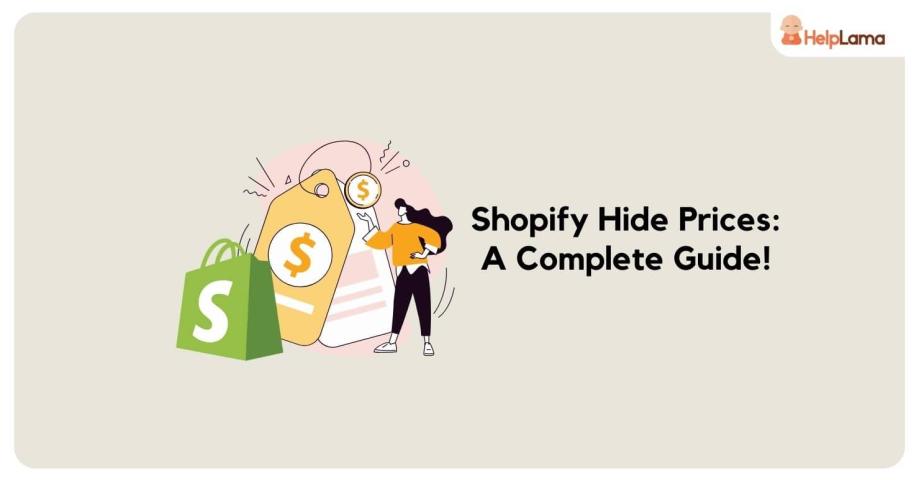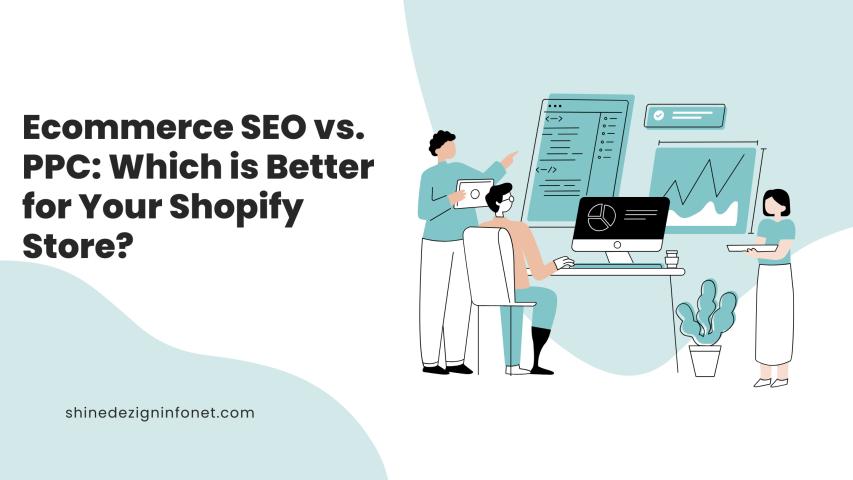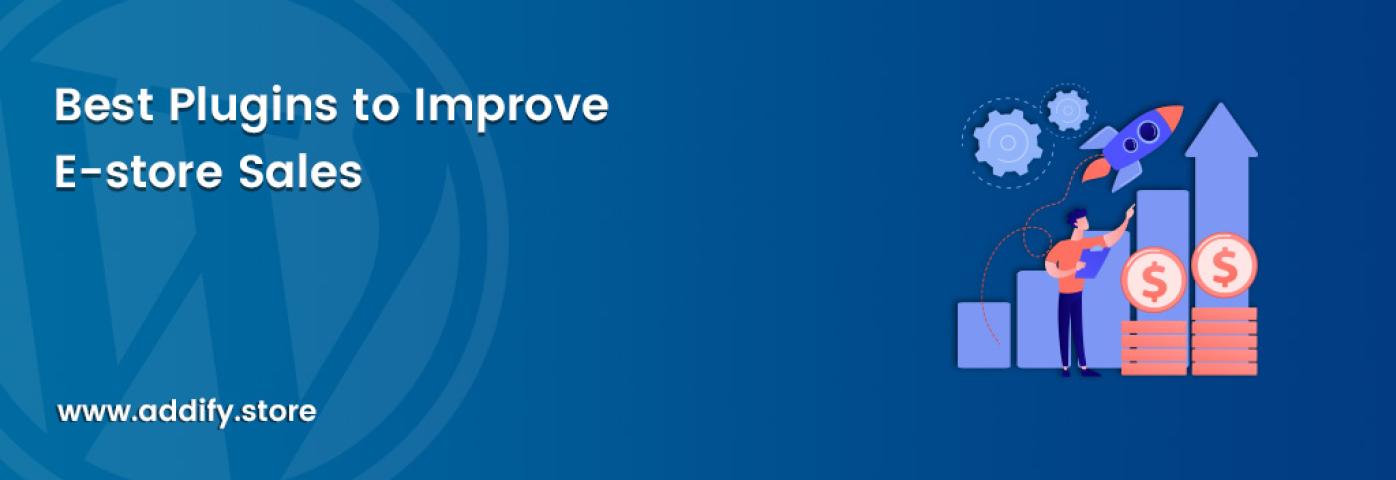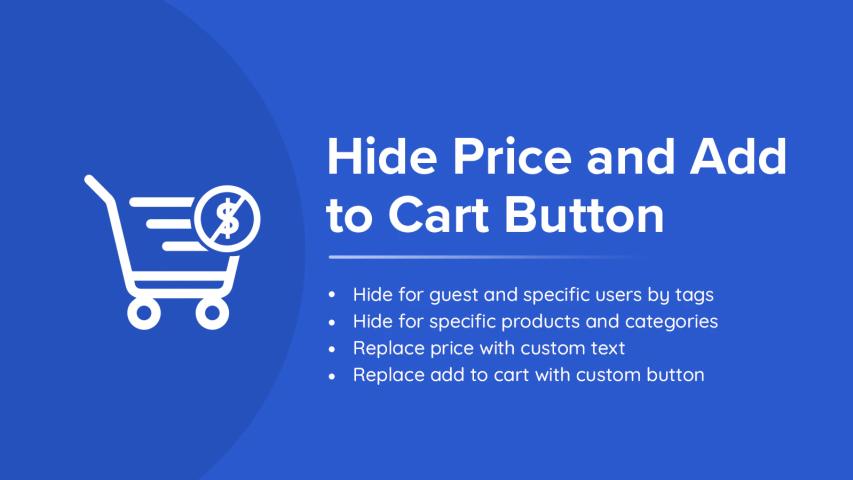Managing what your customers see on your Shopify store is crucial. Whether you aim to create a sense of exclusivity or simply want to streamline your product listings, understanding how to hide products on Shopify can significantly enhance your store’s functionality. This guide will walk you through the process of hiding products on Shopify, emphasizing the Hide Products App to help you tailor your store’s visibility settings effectively.
Why Hide Products in Shopify?
Shopify Hide Products offers a range of benefits that can enhance your store’s appeal and functionality. Here’s why this feature is essential:
Create Exclusivity:
Hiding certain products can make them feel more exclusive, encouraging customers to buy before they’re gone.
Manage Seasonal Sales:
Easily manage your seasonal and limited-time offers by hiding them when they’re not available.
Personalize the Shopping Experience:
Display hidden products only to specific customers or groups, enhancing their shopping experience and boosting loyalty.
Maintain a Clean Storefront:
Keep your store neat by hiding out-of-stock items, preventing dead links and maintaining a professional look.
Introducing the Shopify Hide Products App
The Hide Products App is designed to simplify product visibility management in Shopify. It allows you to hide specific products, hide collections on Shopify, or your whole catalog based on various conditions. With features like creating secret links, adding passwords for direct access, and showing custom error messages for restricted users, this app is a game-changer for store owners.
Setting Up Your Shopify Store for Product Hiding
Let’s break down the steps to hide products in Shopify using the Hide Products App:
Step 1: Access Your Shopify Admin Dashboard
Log in to your Shopify account and navigate to your admin dashboard, where you’ll find all the necessary tools to manage your store.
Step 2: Install the Hide Products App
Go to the Shopify App Store and install the Hide Products App. Once installed, access it from your dashboard.
Step 3: Create Visibility Rules
Using the Hide Products App, set up rules to hide products based on customer tags, countries, states, or companies. This flexibility allows you to control who sees what.
Step 4: Set Up Secret Links or Passwords
Generate secret links or set up password protection for your hidden products, ensuring only authorized customers can view them.
Step 5: Save and Apply Changes
Save your settings, and the Hide Products App will apply your rules, hiding the selected products from your storefront.
Strategies to Maximize Hidden Products in Shopify
With the Hide Products App, you can take your product visibility to the next level. Here are some strategies to consider:
Boost Scarcity and Exclusivity
By strategically hiding products, you can create urgency and drive sales. Limited access to certain items can encourage customers to buy quickly before they’re unavailable.
Utilize Seasonal and Limited-Time Offers
Hide seasonal or limited-time products when they’re not active. This approach builds anticipation and excitement, making your customers eager for their return.
Customize Visibility for Specific Customers
Show hidden products exclusively to targeted groups, such as VIP members, to provide a personalized shopping experience that enhances customer satisfaction.
Best Practices for Managing Hidden Products
To ensure you make the most of the hidden products feature, follow these best practices:
Monitor Product Performance:
Regularly analyze how your hidden products are performing. Track metrics like conversion rates and customer feedback to refine your strategies.
Troubleshoot Issues:
For any issues, consult Shopify’s Help Center or reach out to support. They can assist with any technical difficulties you encounter.
Organize with Tags and Collections:
Use tags and collections to categorize hidden products. This makes them easier to manage and locate, enhancing your store’s organization.
Conclusion
Hide products on Shopify using the Hide Products App is an effective way to manage your inventory, create a sense of exclusivity, and enhance customer experiences. By following this guide, you can seamlessly tailor your store’s visibility settings and improve your Shopify store’s functionality. Take advantage of these features and strategies to optimize your product offerings and provide a unique shopping experience for your customers.