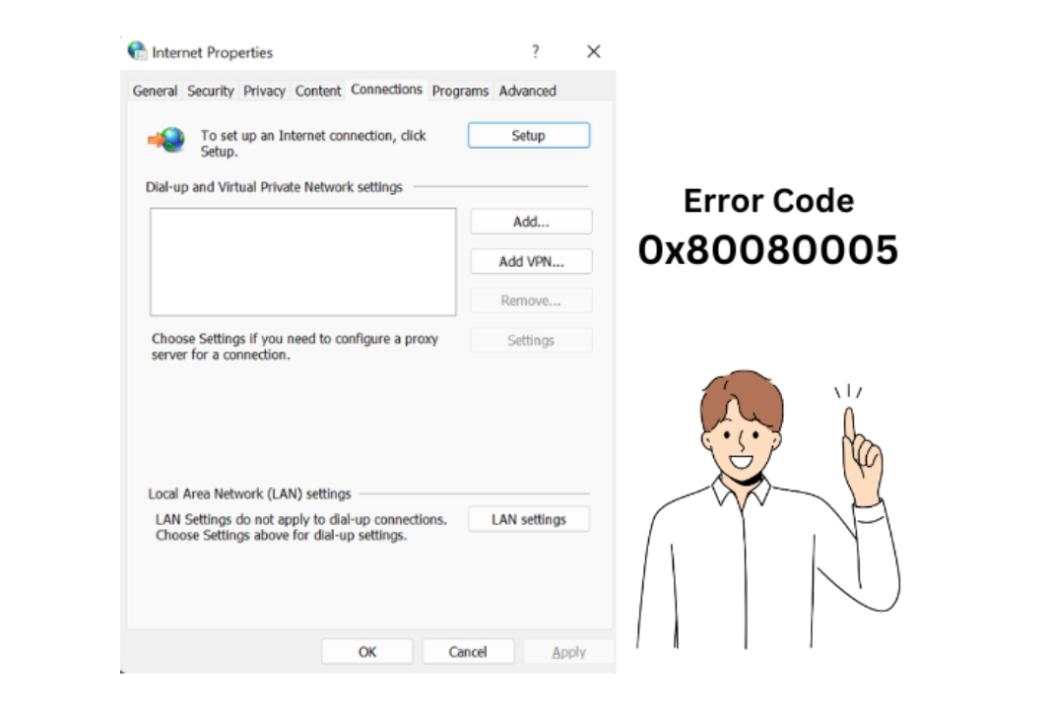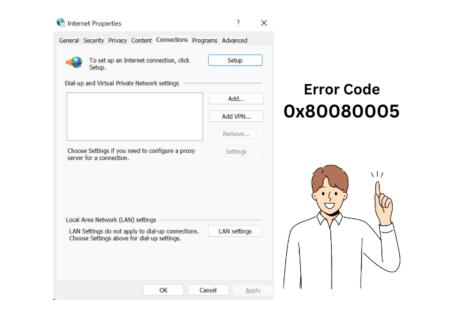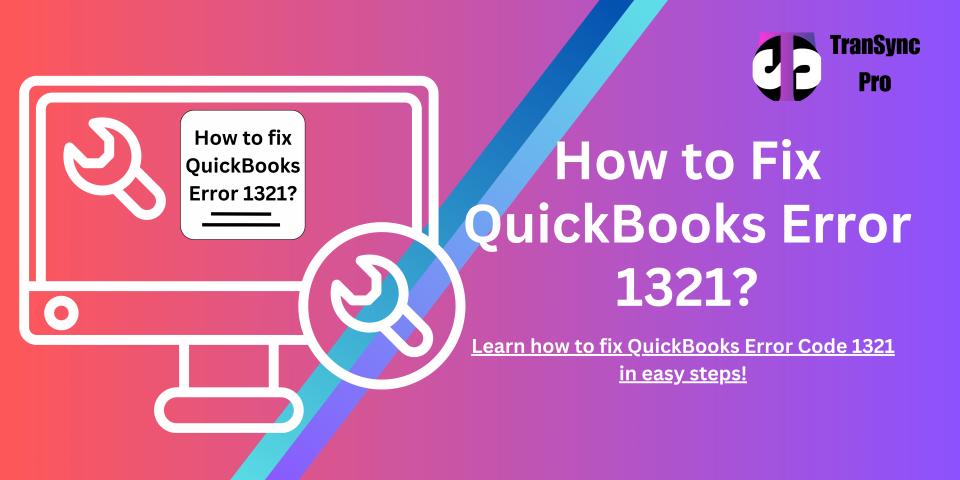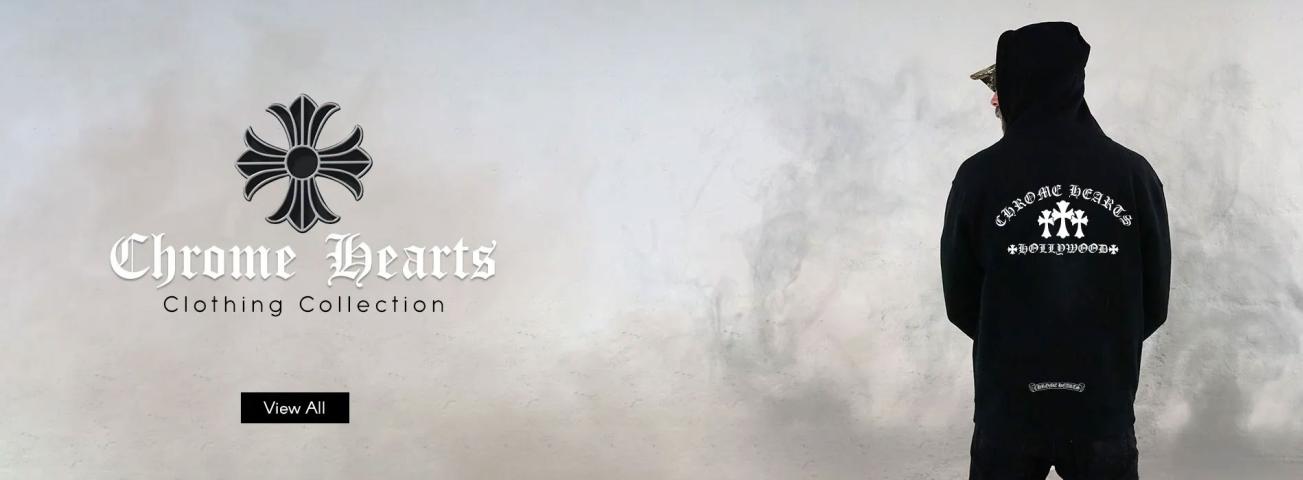Error Code 0x80080005 error code is common for all the Windows Operating systems when you try to install the updates. It usually appears when Windows 10 or Windows 7 update system is broken or there is network related issues and concerns.
Usual causes for this Error Code 0x80080005 are communication failure over the internet with Microsoft update servers.
Firstly, I will suggest you to do Windows Troubleshoot for Error Code 0x80080005.
After that,
Disable the proxy internet connection and try again to install the update.
How to disable the proxy connection?
- Firstly, Open Internet Explorer and click on Tools->Internet Options
- Next, go to Connections and LAN Settings.
- Finally, make sure the Proxy server is disabled.
Second case would be with your Antivirus. There are proxy settings enabled under your settings of any security programs that you may be using. If you cannot find the procedure to stop it, you can ask our techs on chat support to guide you.
How to Solve the Error Code 0x80080005?
There are failed windows update services that could also cause you this Error 0x80080005 while updating Windows.
Try the below steps to repair Windows services:
Repairing Windows update services is not possible like you repair any windows apps from the add/remove programs. There is a procedure that you need to follow through command lines.
Above all, this requires the user to have administrator rights on his computer.
As per the Microsoft set of rules defined on various Knowledge base articles, the steps are simplified as mentioned here to reset your windows update services.
NOTE:
Following these steps carefully will not make any changes to your personal data or programs. It will only reset the Windows update services.
- Firstly, open Command Prompt as Administrator by right clicking on it.

- Secondly, go to c:\windows\
- Next, rename software distribution folder to old.
- Some cases it may not happen until you stop the windows update services.
- To stop that, you can run a command line “Net stop wuauserv” and hit Enter.

- Followed by try to rename this folder software distribution to old
- Then you can restart the windows update service
- After that, use this command “Net start wuauserv” and hit Enter.

- Finally, check for updates now.
In Conclusion,
If you have problem in doing this method, we advise you to choose a Technical Support from us to help youhttps://www.officelivesupport.com/window-update-error-code-0x80080005/ better. Visit our website for more information. In addition, you can check the reviews of Assured assist from your friends and family.