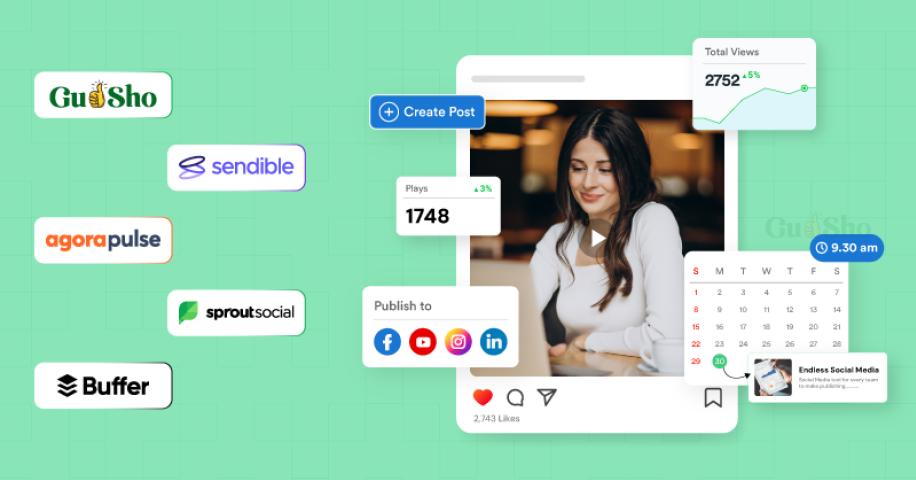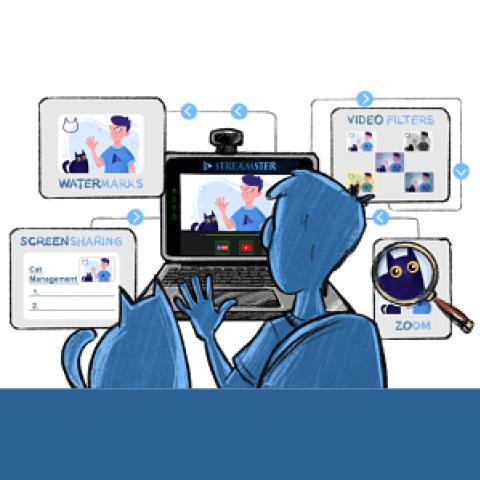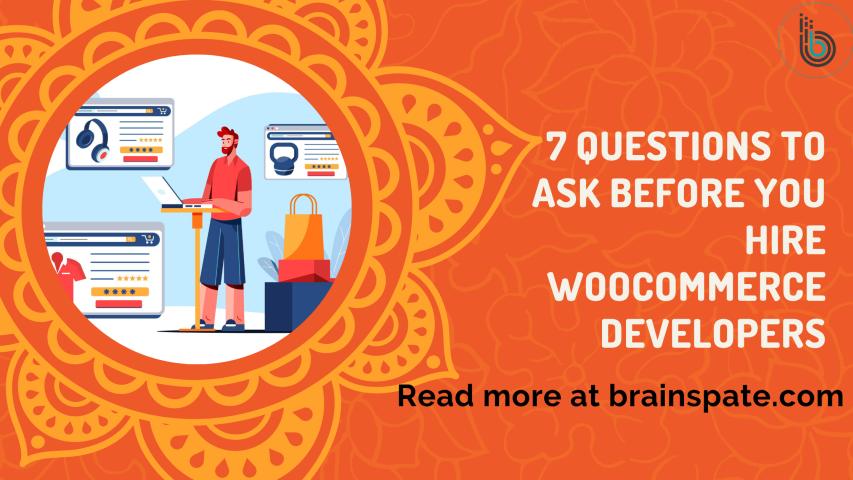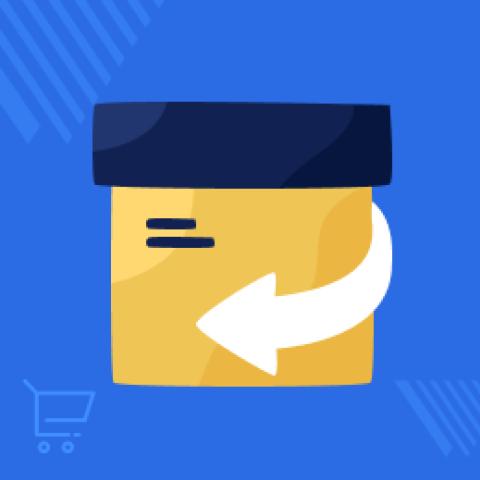Live streaming has become a powerful tool for online stores, especially for platforms like WooCommerce. Offering real-time interaction, it builds excitement around products, drives engagement, and can lead to instant purchases. Here’s a step-by-step guide on adding live streaming to your WooCommerce store, helping you make the most of live commerce.
Step 1: Choosing the Right Live Commerce Platform
The first step in adding live streaming to your WooCommerce store is picking the right platform. The live commerce platform you choose should be compatible with WooCommerce, have good streaming quality, and offer tools like live chat, purchase buttons, and analytics.
Here are a few popular live commerce platforms to consider:
- Mylivecart: A seamless integration tool designed for WooCommerce and other ecommerce platforms, Mylivecart offers live shopping features such as real-time interaction, chat, and direct purchasing options.
- ShopShout: Known for its user-friendly interface, ShopShout integrates well with WooCommerce and offers customizable options.
- Livescale: A flexible platform that allows live events with interactive features and purchase integrations within the live stream.
Compare these platforms based on features, pricing, and user experience to find the one that best suits your store’s needs.
Step 2: Install a Live Streaming Plugin for WooCommerce
Once you have chosen your live commerce platform, it’s time to set up the integration. Many platforms offer plugins specifically for WooCommerce that make the process straightforward. Here’s how to install and set up a WooCommerce live streaming plugin:
1. Go to Your WooCommerce Dashboard: Start by logging into your WooCommerce dashboard.
2. Find the Plugin Section: Go to “Plugins” in the sidebar, then click on “Add New.”
3. Search for Your Chosen Plugin: Type the name of the plugin for your live commerce platform (like “Mylivecart”) in the search bar. Once found, click “Install” and then “Activate.”
4. Follow the Plugin’s Setup Guide: Most plugins come with setup instructions. Follow the steps provided to link your WooCommerce store with the live streaming service.
If the platform doesn’t have a specific plugin, they may offer an embedded code that you can add manually. This is a bit more technical but usually involves adding the code to your site’s HTML in the page where you want the live stream to appear.
Step 3: Set Up Your First Live Event
With the plugin or embedded code in place, you’re ready to create your first live event. Here’s a step-by-step on setting up a live event that will capture your audience’s attention:
1. Plan Your Event: Decide on the products you want to showcase. Choose items that are popular or have a unique selling point. Set a date and time for the event and make sure it’s convenient for your target audience.
2. Create a Registration or RSVP Option: Some live commerce platforms allow viewers to register for the event ahead of time. This can be a great way to gauge interest and send reminders.
3. Prepare Interactive Elements: Include a live chat or Q&A feature where customers can ask questions in real time. This boosts engagement and gives your event a more personal feel.
Step 4: Promote Your Live Stream
Promoting your live event is essential for attracting a large audience. Use social media, email newsletters, and in-store announcements on your WooCommerce site to spread the word. Create an eye-catching banner or pop-up on your website with a countdown to the event and consider offering a special discount code for those who tune in live.
Promotion doesn’t end when the event starts. During the stream, encourage viewers to share the event link with friends or on social media. The more people join in, the higher the chances of real-time purchases.
Step 5: Go Live and Engage!
When the day arrives, make sure everything is set up and tested beforehand. Prepare your products and have a clear outline of what you’ll cover during the stream. While live, keep these tips in mind:
- Engage with Viewers: Talk directly to viewers, answer their questions, and acknowledge their comments. This makes the stream feel more personal and connected.
- Showcase Products in Action: Demonstrate how products work and share unique features that might not be obvious from a photo or description. Give viewers a reason to purchase then and there.
- Add Limited-Time Offers: Create urgency by offering a special discount for those who buy during the live stream. Limited time offers can motivate viewers to make immediate purchases.
Step 6: Review and Analyze
Once the stream is over, it’s essential to analyze how the event went. Most live commerce platforms provide analytics that show you data like the number of viewers, engagement rates, and total sales made during the event. Reviewing these metrics will help you understand what worked well and what could be improved for your next live stream.
Use this data to plan future events. Identify which products performed best, what times attracted the most viewers, and which engagement techniques had the biggest impact. This way, each event will become more effective than the last.
Final Thoughts
Integrating live streaming to your WooCommerce store is a fantastic way to boost sales and connect with customers in real-time. With the right platform, a solid plan, and a few simple tools, you can turn an ordinary product showcase into an interactive shopping experience that drives sales and builds loyalty.
Ready to make live streaming part of your WooCommerce strategy? Start by exploring the live commerce platform that fits your needs, set up the integration, and watch your online store come alive with real-time engagement and sales!