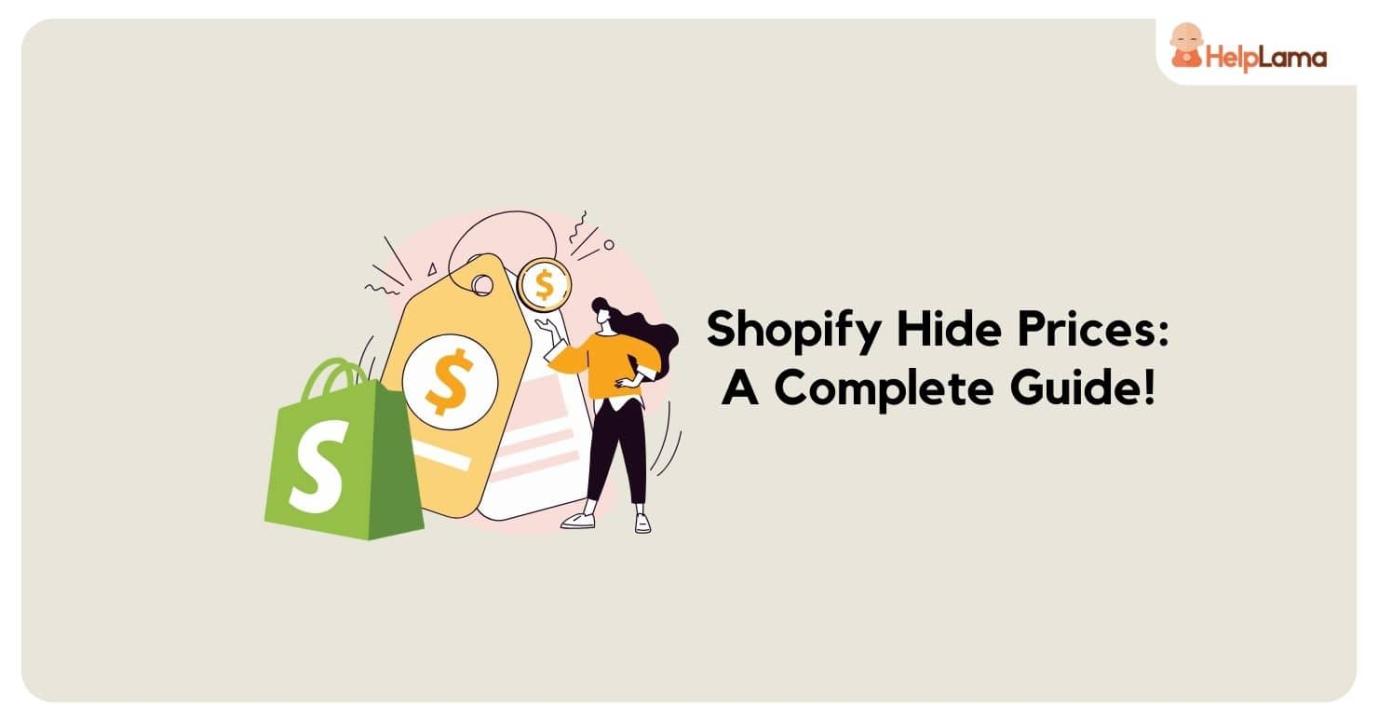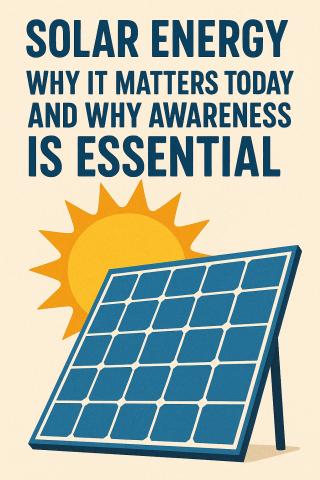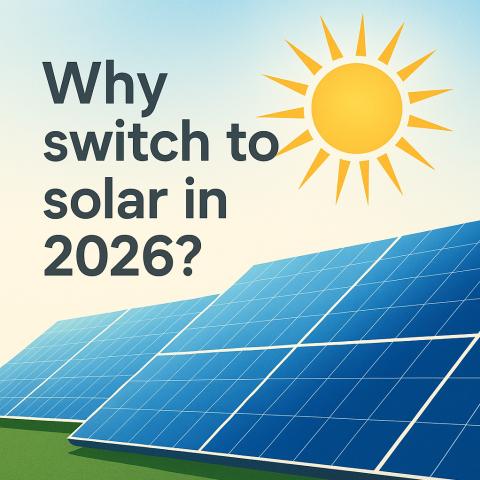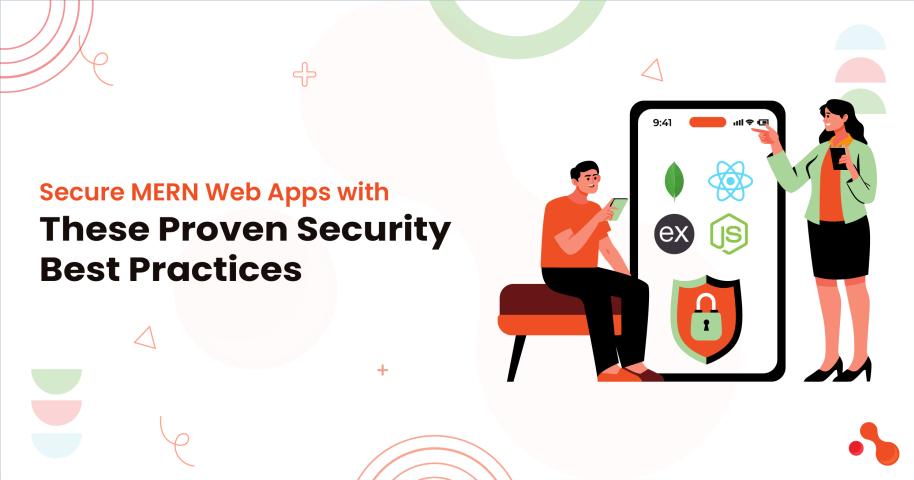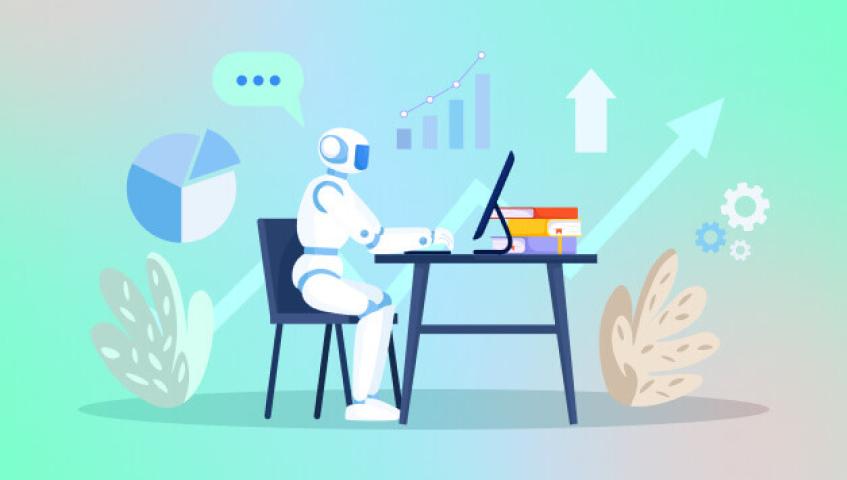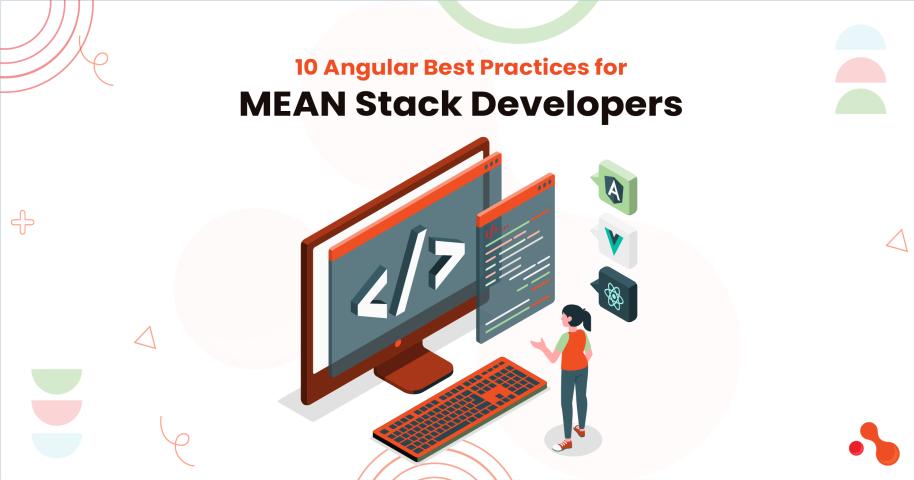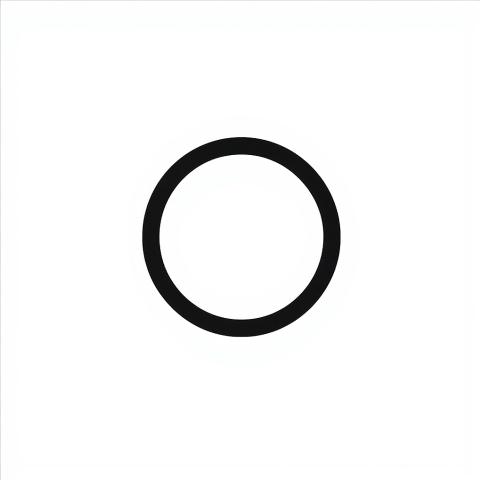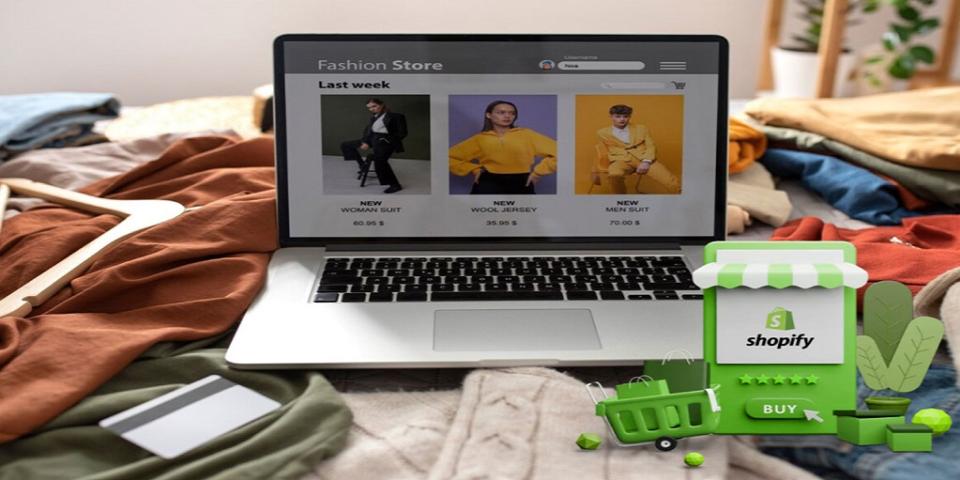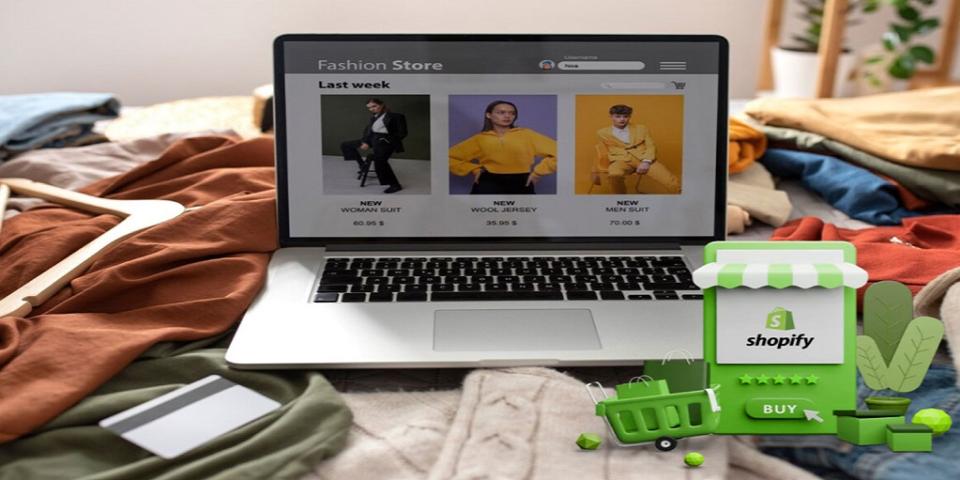Managing product visibility on Shopify is a crucial step for store owners who want to offer a personalized shopping experience, restrict access to specific products, or keep certain pricing information hidden from customers. Whether you're running a B2B store, offering VIP customer access, or simply want to protect sensitive product pricing, there are several ways to hide products and prices on your Shopify store. In this guide, we’ll explore the two best methods for hiding products and prices effectively: using Shopify’s built-in features and leveraging powerful apps designed for this purpose.
Why Hide Products & Prices on Shopify?
There are several reasons why you might want to hide products or prices in your Shopify store:
- Control Access for VIP Customers: Restrict high-value products to specific customer groups.
- Create Exclusivity: Offer products to select customers, such as wholesalers or registered users only.
- Hide Prices for B2B Stores: Show product information but hide pricing for wholesale buyers.
- Improve Customer Experience: Encourage customers to contact you for special pricing or details on certain products.
Now let’s dive into the two best methods for hiding products and prices on Shopify.
Method 1: Hiding Products & Prices with Shopify's Built-in Features
Shopify’s native functionality allows you to hide products and prices manually, though this method is less flexible compared to third-party apps. Here are a few options you can use directly within Shopify:
1.1 Hide Products Using Shopify’s Inventory Management
If you don’t want certain products to appear on your storefront but still want to keep them in your inventory, you can set the product’s inventory to "0" or unpublish the product from your online store. This method hides the product from the public view, but the product remains in your Shopify admin.
- Steps to Hide Products:
- Go to Products in your Shopify admin.
- Select the product you want to hide.
- Scroll to the Inventory section and set the inventory to "0" or simply unpublish the product.
- Save your changes.
1.2 Hide Price on Specific Products Using Custom Liquid Code
You can hide the price of a product by modifying the Liquid template in your theme. If you’re familiar with coding, this is a great way to hide prices for specific products or customer groups.
- Steps to Hide Price:
- From your Shopify admin, go to Online Store > Themes > Actions > Edit Code.
- Open the product-template.liquid or product-card.liquid file.
- Add conditional statements to check if a customer has a certain tag or if they are a guest, and then hide the price accordingly.
- Use a placeholder text, like “Login to view price” if needed.
Note: This method requires a basic understanding of Liquid code, so be cautious when making changes.
Method 2: Using Apps to Hide Products, Prices, and Collections
While Shopify’s native features are useful, apps offer much more flexibility when it comes to hiding products, prices, and collections. These apps are designed specifically to manage product visibility based on customer tags, login status, and more. They can help you create a more customized and dynamic experience for your customers.
2.1 Shopify Hide Collections App
The Hide Products & collections app is one of the best solutions for managing product visibility. It allows you to hide entire products, product prices, collections, and even the Add to Cart button, based on specific customer tags or login status.
Key Features of the Hide Products App:
- Hide Prices: Hide product prices on specific items and replace them with custom text like “Login to View Price” or “Contact for Pricing.”
- Password Protection: Protect entire collections or individual products with a password.
- Hide Products from Specific Customers: Use customer tags to hide products from certain users or guest customers.
- Hide Add to Cart Button: For guests or specific customer tags, you can remove the add-to-cart button to restrict purchases.
- Custom Redirects: Redirect customers who try to access hidden products to another page or display a custom error message.
How to Use the Hide Products App:
- Install the Hide Products app from the Shopify App Store.
- Configure rules based on customer tags or login status to hide products, prices, and the add-to-cart button.
- Test the visibility settings to ensure that only the intended users can see the hidden products or pricing.
2.2 Shopify Hide Price App
If you want to go beyond just hiding prices and offer customized pricing for specific customer groups, the Hide Price App is a great solution. It lets you control who can view product prices and set specific discounts based on customer tags.
Key Features of the Hide Price App:
- Hide Price on Specific Products: Hide product prices for guest users or customers without specific tags.
- Custom Pricing for Specific Customers: Create rules that show customized pricing to logged-in users, wholesalers, or B2B customers.
- Hide Add to Cart Button & Price: If you don’t want certain customers to buy products, you can hide both the price and add-to-cart button.
How to Use this App:
- Install the App from the Shopify App Store.
- Create pricing rules based on customer tags or product types.
- Set conditions for hiding prices or showing custom pricing.
- Test your setup to ensure it works as intended.
Conclusion
Effectively hiding products, prices, and collections on Shopify can help you create an exclusive, personalized shopping experience for your customers. Whether you’re hiding product prices for specific customer types, creating password-protected collections, or managing product visibility based on tags, these two methods offer flexibility and control.
- Method 1: Shopify’s Built-in Features offers basic control over product visibility but may require manual effort and coding.
- Method 2: Shopify Apps provide advanced functionality, allowing for easy customization, visibility management, and pricing control.