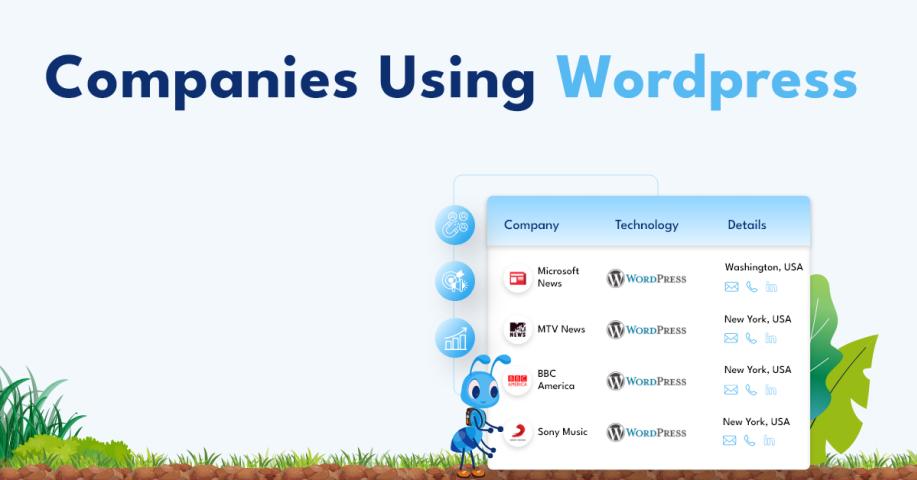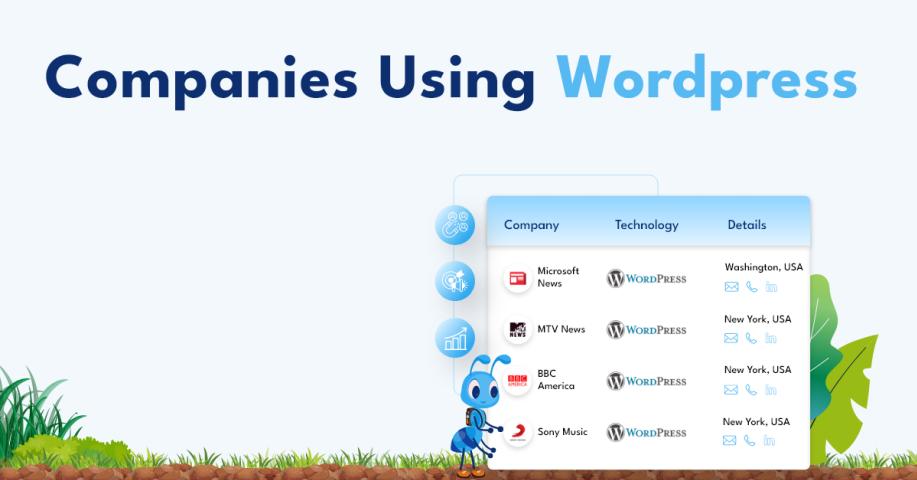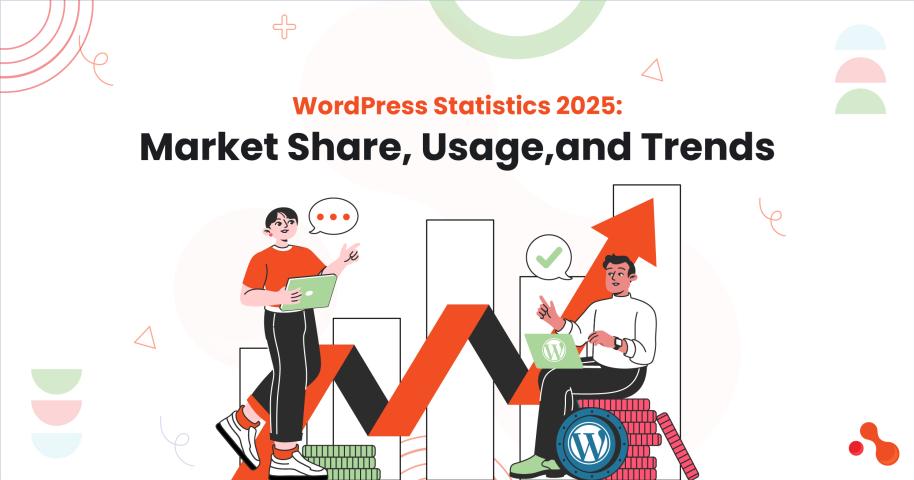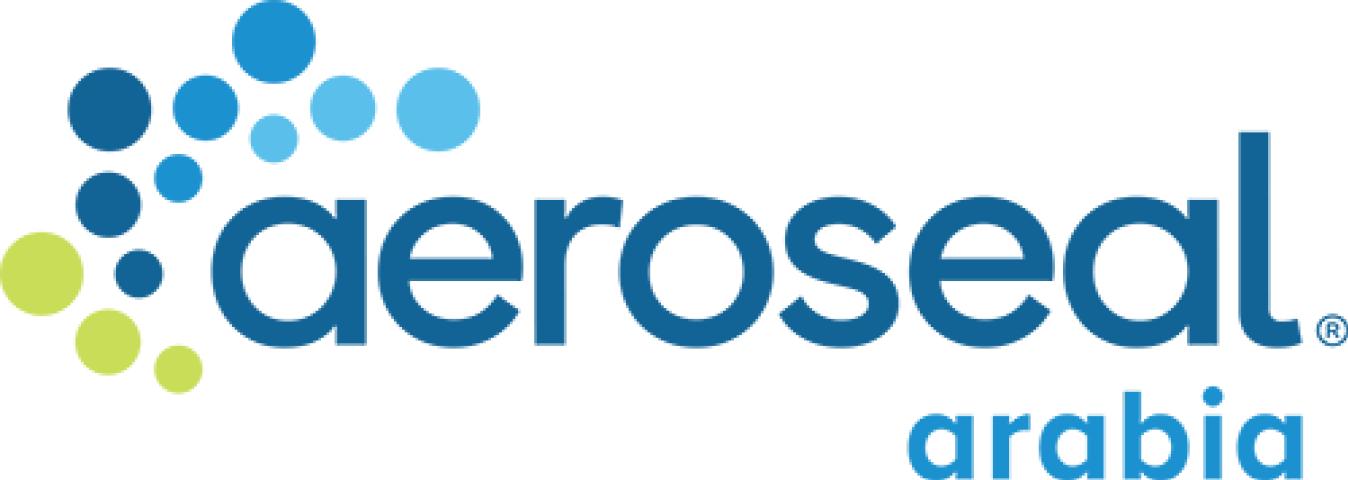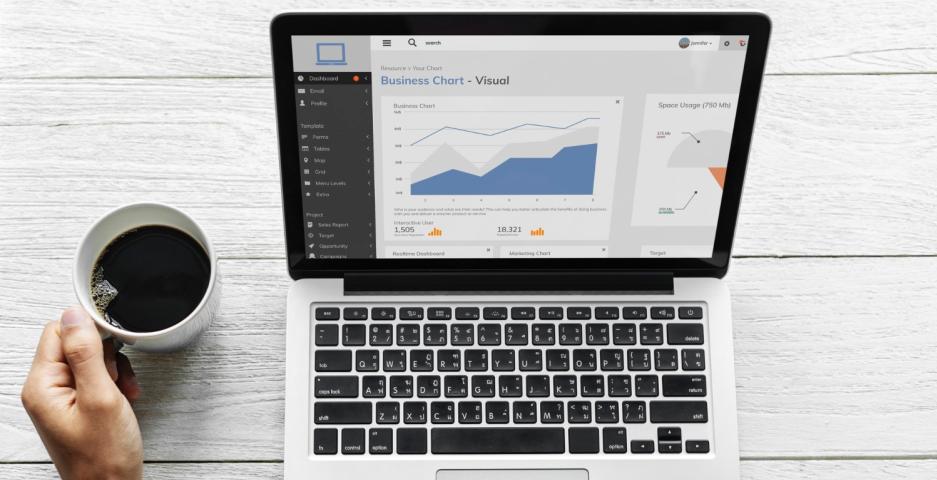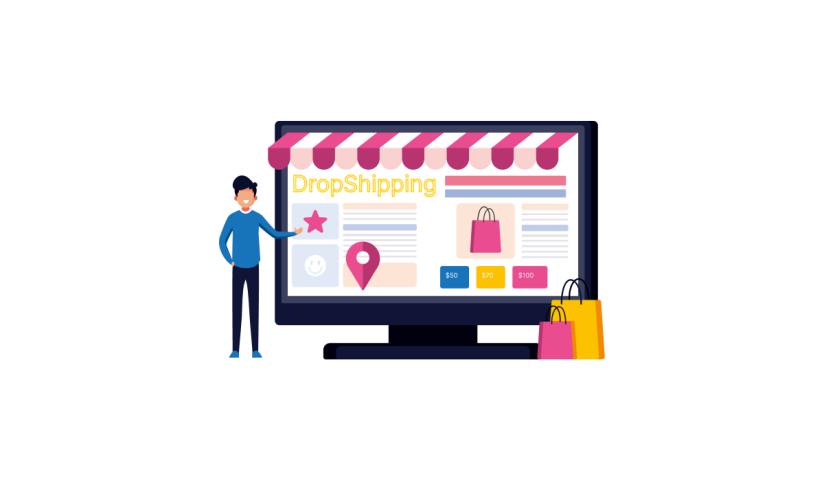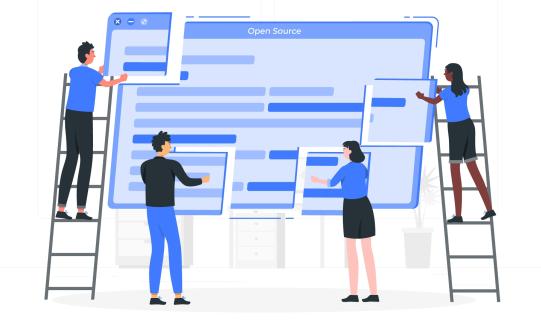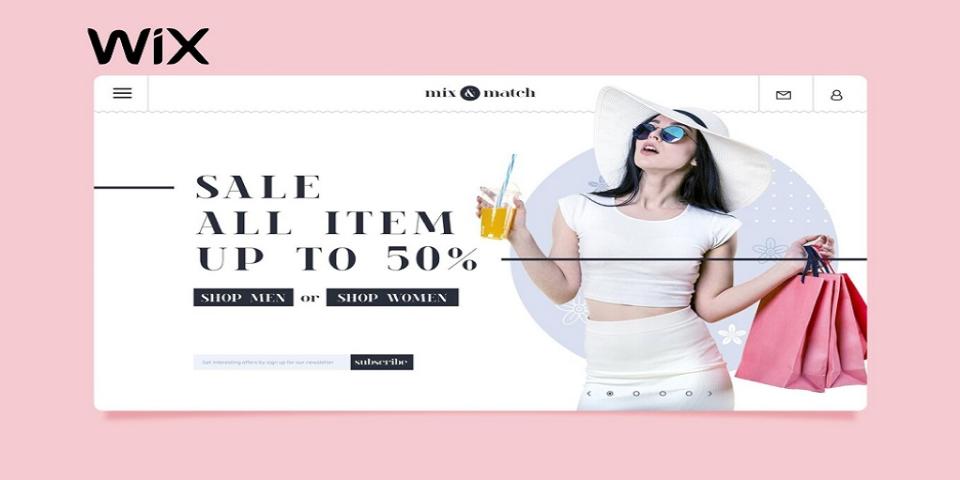Maintaining a WordPress website is essential for preserving its performance, security, and user experience. Regular maintenance helps prevent potential issues and keeps your site running smoothly. This in-depth guide will delve into all the key aspects of WordPress website maintenance, from essential tasks to advanced techniques, and explain why keeping your WordPress site in top shape is important.
What is WordPress Website Maintenance?
WordPress website maintenance involves a series of tasks to ensure your site operates efficiently, remains secure, and delivers a seamless user experience. These tasks range from routine updates and backups to security checks and performance optimisation. Consistently maintaining your WordPress site allows you to prevent many common issues that may arise, ultimately saving you time and money.
Why WordPress Websites Need Regular Maintenance
Maintaining your WordPress website regularly is essential for several reasons. Here are some key benefits:
Security Updates and Vulnerability Patches
- WordPress, like any other software, can be vulnerable to security threats. Regular updates help patch these vulnerabilities and protect your site from potential attacks.
- Fact: According to Sucuri’s 2019 Website Threat Research Report, 90% of all hacked CMS sites ran WordPress.
Enhancing Website Performance and Speed
- Over time, your website can accumulate unnecessary files and data, slowing it down. Regular maintenance helps optimise your site’s performance, ensuring fast loading times.
- Stat: Studies show that 40% of users will exit a website if it doesn’t load within 3 seconds.
Ensuring Compatibility with Themes and Plugins
- WordPress themes and plugins frequently receive updates to improve functionality and security. Regular maintenance ensures these components remain compatible with your site, preventing potential conflicts.
- Tip: Always check compatibility before updating themes and plugins.
Importance of Regular Backups
- Regular backups are crucial for recovering your site in case of data loss, hacking, or other issues. Maintaining a recent backup can save you from significant downtime and data loss.
- Recommendation: Schedule automatic backups and store them in multiple locations for added security.
Consistent upkeep is crucial for ensuring your WordPress website remains secure, fast, and efficient. By understanding the importance of these tasks and implementing them regularly, you can ensure your site remains in excellent condition, providing a positive experience for your visitors and maintaining its performance and security.
Key Components of WordPress Website Maintenance
Maintaining a WordPress website involves various tasks, each crucial to running your site smoothly. Here are the essential maintenance tasks you should perform regularly:
Regular Backups
Backups are the foundation of any maintenance plan. They allow for a swift recovery of your site in the event of data loss, hacking, or other issues.
Importance of Backups:
- Protects against data loss from server failures, hacking, or user errors.
- Allows for quick recovery with minimal downtime.
How to Perform Backups:
- Plugins: Use plugins like UpdraftPlus, BackupBuddy, or VaultPress for automatic backups.
- Manual Methods: Download your WordPress files via FTP and export your database via phpMyAdmin.
- Recommendation: Schedule backups to run daily or weekly and store them in multiple locations, such as cloud storage and local drives.
Updating WordPress Core, Themes, and Plugins
Keeping your WordPress installation, themes, and plugins current is vital for both security and functionality.
Step-by-Step Guide to Updating:
- Backup Your Site: Always perform a backup before updating.
- Update WordPress Core: Navigate to Dashboard > Updates and click “Update Now.”
- Update Themes and Plugins: Go to Dashboard > Updates, select the themes/plugins, and click “Update.”
Risks of Not Updating:
- Increased vulnerability to security threats.
- Potential incompatibility issues leading to site crashes or broken functionality.
Security Monitoring and Enhancements
Securing your WordPress site is paramount to protecting it from malicious attacks and unauthorised access.
Importance of Security Monitoring:
- Continuous monitoring helps detect and prevent potential threats.
- Regular security checks ensure that your site’s defences are up to date.
Best Practices for Securing a WordPress Site:
- Firewalls: Implement a web application firewall (WAF) like Sucuri or Wordfence.
- Security Plugins: Use plugins such as iThemes Security, Wordfence, or Sucuri Security.
- Two-Factor Authentication (2FA): Enable 2FA for an added layer of security.
- Regular Scans: Perform regular malware scans to detect and remove any threats.
Performance Optimisation
Optimising your website’s performance is essential for providing a fast and seamless user experience.
Techniques for Optimising Website Speed:
- Caching: Use caching plugins like W3 Total Cache or WP Super Cache to reduce load times.
- Image Optimisation: Compress images using plugins like Smush or ShortPixel to compress file sizes while maintaining quality.
- Minification: Minify CSS, JavaScript, and HTML files to decrease page load times.
Tools for Monitoring Performance:
- Google PageSpeed Insights: Analyse and get suggestions for improving your site’s speed.
- GTmetrix: Comprehensive performance analysis, including load times and page size.
- Pingdom: Monitor site speed and uptime with detailed performance reports.
Database Optimisation
A clean and optimised database improves your site’s performance and reduces load times.
Importance of Database Maintenance:
- Reduces clutter by removing unnecessary data.
- Improves site speed and efficiency.
How to Clean and Optimise the WordPress Database:
- Plugins: Use plugins like WP-Optimise or Advanced Database Cleaner to automate the process.
- Manual Methods: Remove old revisions, delete spam comments, and clean up the trash manually via phpMyAdmin.
Regularly performing these essential maintenance tasks ensures your WordPress website remains secure, fast, and reliable. Every task is vital for ensuring the upkeep of the overall health of your site, contributing to a positive user experience and robust performance.
Advanced WordPress Maintenance Tips
Once you have a solid foundation with regular maintenance tasks, you can take your WordPress website maintenance to the next level with advanced techniques. These methods will help you fine-tune your site’s performance, enhance security, and improve overall functionality.
Implementing a Staging Site
A staging site replicates your live website, allowing you to test modifications before making them live. This helps prevent potential issues from affecting your live site.
Benefits of a Staging Site:
- Safe environment to test updates, new plugins, or design changes.
- Identifies compatibility issues before going live.
- Reduces the risk of downtime or broken functionality on the live site.
- How to Set Up a Staging Site:
- Using a Hosting Provider: Some hosting providers offer one-click staging environments.
- Plugins: Use plugins like WP Staging or Duplicator to create and manage staging sites.
- Manual Methods: Create a subdomain or subdirectory and manually copy your site files and database.
Monitoring Uptime and Downtime
Uptime monitoring ensures your site is accessible to visitors and helps you quickly respond to downtime issues.
Importance of Uptime Monitoring:
- Ensures your site is available to users at all times.
- Helps identify and resolve downtime issues promptly.
- Protects your site’s reputation and SEO ranking.
Tools for Uptime Monitoring:
- UptimeRobot: Checks your site every 5 minutes and notifies you of downtime.
- Pingdom: Provides detailed uptime reports and alerts.
- StatusCake: Offers real-time monitoring and performance insights.
Managing User Roles and Permissions
Properly managing user roles and permissions helps maintain your site’s security and functionality.
Best Practices for User Role Management:
- Assign Appropriate Roles: Only give necessary permissions to users. Use predefined roles like Administrator, Editor, Author, Contributor, and Subscriber.
- Limit Administrator Access: Restrict admin access to trusted users only.
- Regularly Review User Permissions: Periodically check and update user roles to ensure they align with current needs.
Plugins for User Role Management:
- User Role Editor: Customise user roles and capabilities.
- Members: Manage permissions and access control.
Analysing Website Traffic and User Behaviour
Understanding your website traffic and user behaviour helps you in making informed choices to enhance your site’s performance and user experience.
Importance of Traffic Analysis:
- Identifies trends and patterns in user behaviour.
- Helps optimise content and design for better engagement.
- Informs marketing and SEO strategies.
Tools for Traffic Analysis:
- Google Analytics: Comprehensive insights into user behaviour, traffic sources, and site performance.
- MonsterInsights: Integrates Google Analytics with WordPress for easy access to key metrics.
- Hotjar: Provides heatmaps, session recordings, and user feedback.
Enhancing Website Security
Advanced security measures further protect your site from sophisticated threats and vulnerabilities.
Advanced Security Techniques:
- SSL Certificates: Encrypt data transmitted between your site and users.
- Security Headers: Add HTTP security headers to protect against common attacks.
- Regular Audits: Conduct frequent security assessments to detect and resolve vulnerabilities.
Security Plugins and Tools:
- Sucuri: Comprehensive security services, including malware removal and firewall protection.
- Wordfence: Advanced security plugin with firewall, malware scan, and login protection.
- Cloudflare: Protects your site with a web application firewall and DDoS mitigation.
Implementing these advanced WordPress maintenance techniques can enhance your site’s security, performance, and functionality. These approaches assist in preventing potential problems and ensure your website remains robust and reliable.
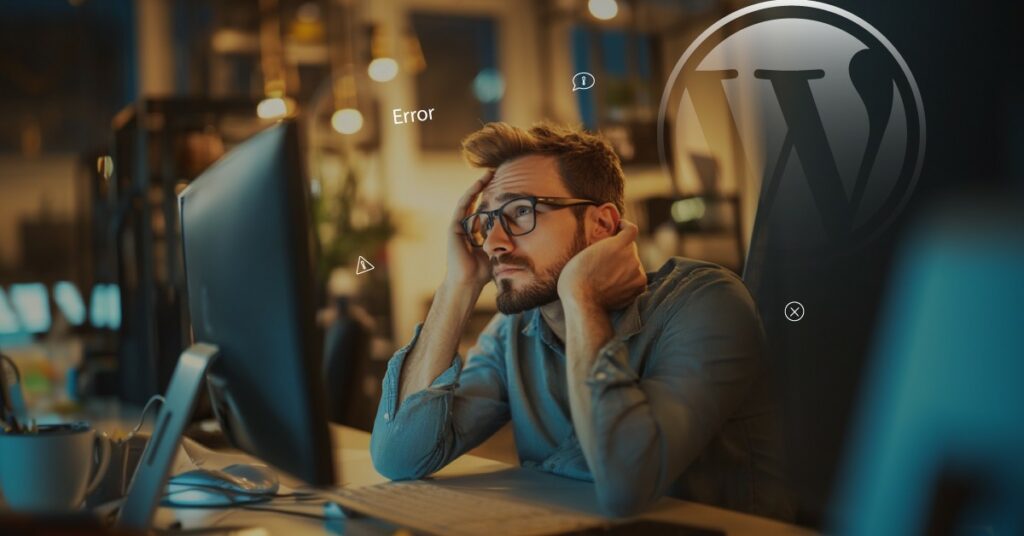
Common Issues and Troubleshooting
Even with regular maintenance and advanced techniques, you may need help with your WordPress website. Identifying and resolving these problems efficiently is essential for maintaining a smooth and functional site.
Identifying and Fixing Common WordPress Issues
- White Screen of Death:
- Symptoms: A blank white screen with no error messages.
- Causes: Plugin conflicts, theme issues, or PHP errors.
- Solutions: Deactivate plugins and switch to a default theme. Check error logs for PHP errors and increase the memory limit.
- Internal Server Error:
- Symptoms: “500 Internal Server Error” message.
- Causes: Corrupt .htaccess file, plugin conflicts, or server issues.
- Solutions: Rename the .htaccess file, deactivate plugins, or contact your hosting provider.
- 404 Page Not Found Errors:
- Symptoms: “404 Not Found” message for specific pages.
- Causes: Permalink issues or deleted content.
- Solutions: Reset permalinks in WordPress settings and check for broken links.
- Slow Website Performance:
- Symptoms: Slow loading times and poor user experience.
- Causes: Unoptimised images, large databases, or inefficient plugins.
- Solutions: Optimise images, clean up the database, and use caching plugins.
Troubleshooting Tips for Advanced Issues
- Debugging PHP Errors:
- Enable Debugging: Add define(‘WP_DEBUG’, true); to your wp-config.php file.
- Check Error Logs: Review error logs for detailed information about the issue.
- Resolving Plugin and Theme Conflicts:
- Deactivate Plugins: Turn off all plugins and then reactivate them one by one to spot any conflicts.
- Switch Themes: Briefly switch to a default WordPress theme to diagnose any theme-related problems.
- Database Repair and Optimisation:
- Repair Database: Add define(‘WP_ALLOW_REPAIR’, true); to wp-config.php and visit http://yoursite.com/wp-admin/maint/repair.php.
- Optimise Tables: Use plugins like WP-Optimise or perform optimisation via phpMyAdmin.
Hiring a Professional for WordPress Maintenance
Although many maintenance tasks can be managed internally, hiring a professional can ensure comprehensive and expert management of your WordPress website.
Benefits of Hiring a Professional
- Expertise and Experience:
Professionals have in-depth knowledge and experience with WordPress maintenance, ensuring that all aspects are handled effectively.
- Time Savings:
Outsourcing maintenance tasks allows you to concentrate on other business areas while specialists manage the technical details.
- Proactive Management:
Professionals can provide proactive monitoring and maintenance, addressing potential issues before they become problems.
Choosing the Right WordPress Maintenance Service
Assessing Your Needs:
Determine the scope of maintenance required, including updates, security, backups, and performance optimisation.
Researching Providers:
Seek out providers who have demonstrated a history of success and positive reviews. Consider their expertise in WordPress maintenance and their approach to customer service.
Comparing Packages:
Evaluate different service packages to find one that aligns with your needs and budget. Ensure the package includes essential services and support.
Conclusion
Consistent upkeep is crucial for ensuring your WordPress website remains secure, fast, and reliable. By performing routine tasks, implementing advanced techniques, troubleshooting issues, and considering professional services, you can ensure that your site remains in top condition. Effective WordPress website maintenance enhances performance and security and contributes to a positive user experience and long-term success.
For expert WordPress website maintenance services tailored to your needs, contact Netmow. Let our team handle the upkeep of your website, ensuring it runs efficiently so you can dedicate your energy to business growth.
Feel free to contact us for more information or to schedule a consultation.
FAQs
What is WordPress website maintenance?
WordPress website maintenance involves a series of tasks to ensure your site operates efficiently, remains secure, and delivers a seamless user experience. These tasks range from routine updates and backups to security checks and performance optimisation.
How often should I perform WordPress updates?
You should check for updates at least once a week. Apply updates to the WordPress core, themes, and plugins as soon as they are available after ensuring they are compatible with your site.
What are some ways to enhance the performance of my WordPress site?
Improve performance by:
- Caching: Use caching plugins like W3 Total Cache or WP Super Cache.
- Image Optimisation: Compress images using plugins like Smush or ShortPixel.
- Minification: Minify CSS, JavaScript, and HTML files.
- Database Optimisation: Use plugins like WP-Optimise to clean and optimise your database.
How can I monitor the uptime of my website?
Use uptime monitoring tools like UptimeRobot, Pingdom, or StatusCake. These tools monitor your site’s availability and alert you to downtime, allowing you to address issues promptly.
How can I analyse my website traffic and user behaviour?
Use tools like:
- Google Analytics: Provides comprehensive insights into user behaviour and traffic sources.
- MonsterInsights: Integrates Google Analytics with WordPress.
- Hotjar: Offers heatmaps, session recordings, and user feedback for detailed analysis.
What steps should I take if my WordPress site gets hacked?
If your site is hacked:
- Restore from Backup: If you have a recent backup, restore your site.
- Scan for Malware: Use security plugins to scan and remove malware.
- Change Passwords: Update all passwords, including admin, FTP, and database.
- Seek Professional Help: If problems continue, enlist the help of a security expert.
Should I hire a professional to maintain WordPress?
Hiring a professional can be advantageous if you need more time or skills to handle maintenance tasks. Professionals offer:
- Expertise and Experience: Ensuring all aspects of maintenance are handled effectively.
- Time Savings: Allowing you to focus on your business.
Proactive Management: Continuous monitoring and addressing potential issues before they become problems.
Visit us: WordPress Website Maintenance