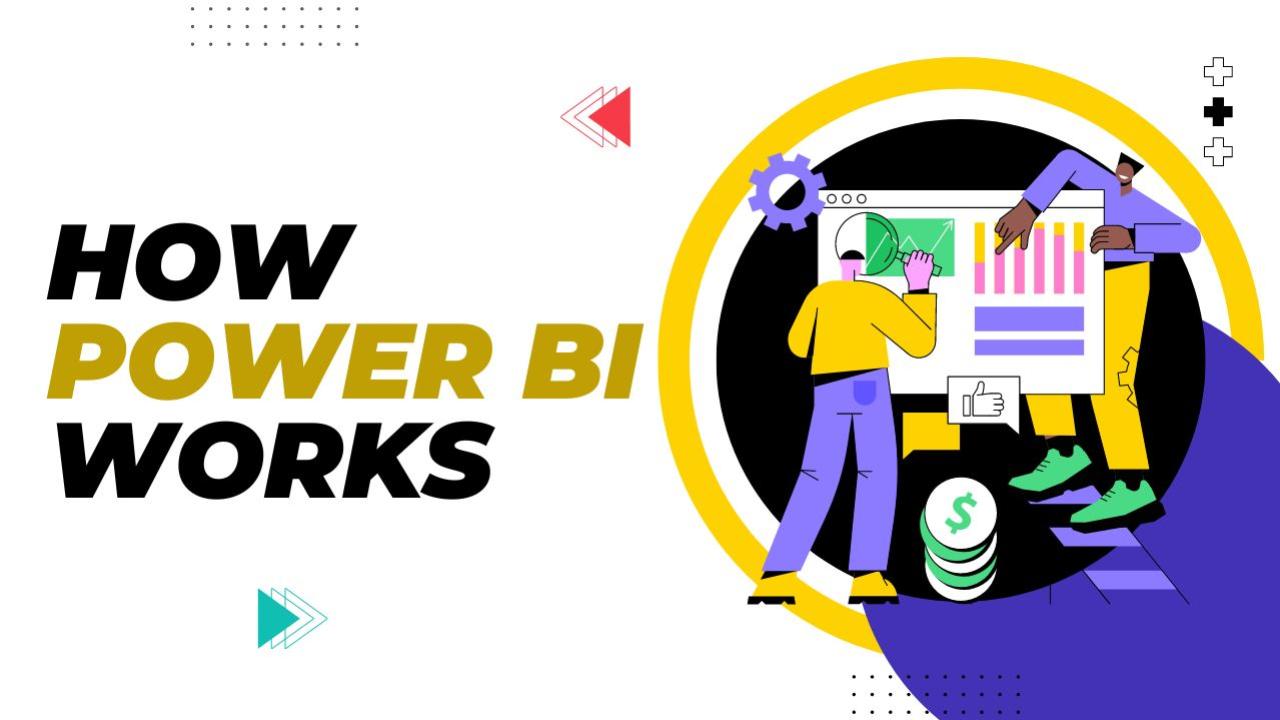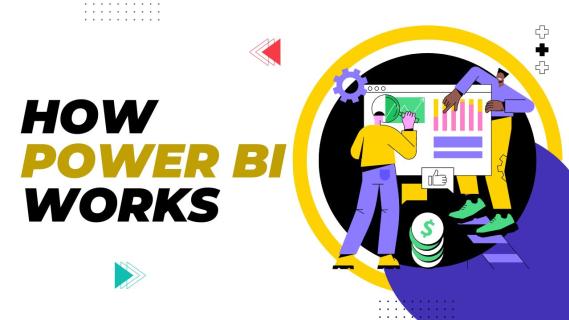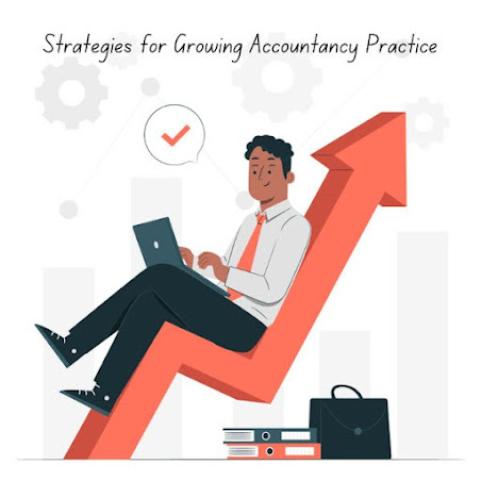What is Power BI?
Power BI is a Microsoft tool that allows users to view and understand their data. This tool will allow organizations to pool all the information spread across different locations, like Excel files, online databases, and cloud services, into one place and then turn it into visual reports and dashboards that make some sense out of it.
Getting Started
1. Connecting to Data
Before you could do anything in Power BI, you need to first connect to your data sources. This will provide the information for the models and reports that you will build in this module. Power BI can draw data from several locations: Excel spreadsheets, databases, cloud services, or even live data streams. Just choose your data source, enter any needed credentials, and Power BI will import the data for you to use.
2. Cleaning and Transforming Data
The next step after getting data into Power BI will be cleaning and transforming your data. This step entails ensuring the accuracy and completeness of data and that it's in the correct format. Power BI has a tool for doing this: Power Query. You can remove duplicates, filter out unwanted information, and combine data from multiple sources. This step will make your data ready for analysis.
Visual Creation
3. Building Reports
With your data prepared, you can start building reports. Reports are visual collections, including charts, graphs, and maps, that help you begin to notice trends and patterns within your data. Power BI includes many visuals available, so you will be able to know which will best represent your data. You can do this simply by dragging and dropping the fields onto the report canvas.
4. Customizing Visuals
You can customize those visuals to set up information and preferred looks. You can change colors, add labels, and modify layout. Power BI also allows you to add interactivity into the scene with slicers, filters, and the like, by which you are able to dynamically get into different parts of your data.
How to Share Insights
5. How to Create Dashboards
A dashboard is simply a page on which you have key insights and metrics from your reports. It's sort of like a snapshot of the most important data. You can pin visuals from different reports into a single dashboard so that you get a broad view of your data in one glance. Dashboards come in handy to help in monitoring performance and tracking key indicators.
6. Sharing and Collaboration
Power BI simplifies sharing of your reports and dashboards with others. You can publish the work to the Power BI service where colleagues can view and interact with it. You can set up automatic refreshes of your data, and the reports will always have the most up-to-date information. With this feature, every employee in your organization will have access to meaningful insights.
Conclusion
Power BI is one of the strongest tools in raw data transformation into meaningful insight. With the ability to connect to a number of sources of data, clean and transform the data, develop and customize visuals, and share those insights through reports and dashboards, Power BI will make it easy to drive your decisions with your data. Power BI services make it easy to collaborate and share insights across your organization, ensuring everyone has access to the information they need to succeed. Be it a first-time or a veteran data analyst, the ease of use and strength of features in Power BI have been instrumental in its adoption as a go-to tool for any professional looking to empower themselves with their data.